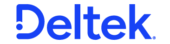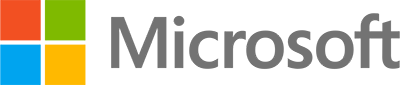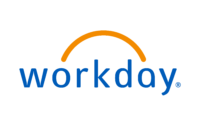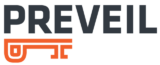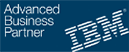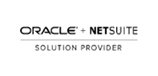Copying and Reversing Cash Receipts: A Step-by-Step Guide
Efficiently managing cash receipts is crucial for maintaining accurate financial records and ensuring seamless business operations. Whether you’re copying a cash receipt to duplicate an entry or reversing one to make adjustments, following the correct procedures is key to avoiding financial discrepancies. This blog provides a detailed walkthrough for copying and reversing cash receipts in Deltek Costpoint, with highlighted best practices along the way.
Why Cash Receipt Procedures Matter
Cash receipts contribute to tracking revenue, aligning cash flow, and closing the books accurately. Proper documentation and management prevent errors that could skew financial reports or disrupt audits. Whether creating copies for ongoing tasks or reversing receipts to address errors, adhering strictly to protocols ensures both compliance and accuracy in financial reporting.
How to Copy a Cash Receipt
Copying a cash receipt is a straightforward process, but precision is important to ensure the financial records remain consistent. Here’s how to proceed step-by-step:
Step 1: Enter Necessary Information
Begin by filling in all required fields marked with a red asterisk (), except for Parameter ID and Description. These are only needed if saving parameter settings for future use.
Step 2: Uncheck Reverse Cash Receipts Amounts
Under the “Options” section, ensure the Reverse Cash Receipts Amounts box is unchecked. This tells the system you’re duplicating rather than reversing a cash receipt. Missing this step could inadvertently reverse your receipt.
Step 3: Specify the Selection Ranges
Navigate to “Selection Ranges,” and select “Cash Receipt.” Enter the starting cash receipt number of the record you wish to copy. The system may assign a new number automatically, or you can input one manually based on your process preferences.
Step 4: Set the Date Range
Under “Generate,” specify:
-
-
- Restore From field for the original fiscal year, period, and sub-period where the cash receipt resides.
-
-
-
- Restore To field for the current fiscal year, period, and sub-period where you want the new cash receipt stored.
-
Step 5: Print Before Proceeding
The system mandates printing a report of the cash receipt before you can proceed further. Once printed, review the details for accuracy.
Step 6: Finalize the Copy
Click the “gears” icon to execute the copying process. Verify the copied cash receipt under “Manage Cash Receipts.” At this stage, you can adjust options like dates or other fields as required.
Pro tip Always confirm your data before posting the copy. Errors at this stage could ripple across financial records.
How to Reverse a Cash Receipt
Reversing a cash receipt is necessary to correct posted transactions. Follow these steps carefully to ensure accurate correction without affecting prior periods’ financials.
Step 1: Verify User Access
Before starting, ensure all users are logged out of the Costpoint Accounts Receivable screen. This prevents potential conflicts during the reversal process.
Step 2: Select the Cash Receipt
Under “Selection Ranges,” choose “Cash Receipt” and enter the starting number of the receipt to be reversed. Only reverse one cash receipt at a time for better control and verification.
Step 3: Check Reverse Cash Receipts Amounts
Ensure the Reverse Cash Receipts Amounts option is checked under “Options.” This selection tells the system to reverse the transaction.
Step 4: Set the Restore Dates
Under “Generate,” enter:
-
-
- Restore From for the original fiscal year, period, and sub-period where the cash receipt was posted.
-
-
-
- Restore To for the current fiscal year, period, and sub-period to maintain continuity.
-
Warning: Always restore reversals to the current period to avoid complications in your organization’s financial reporting.
Step 5: Print the Reversal Report
Printing the reversal report is mandatory before proceeding. Confirm the details to ensure that the correct cash receipt is being reversed.
Step 6: Execute the Reversal
Use the gears icon to finalize the reversal. Note that once reversed, no changes should be made to the receipt record, including account numbers and amounts. Such changes might invalidate the reversal.
Step 7: Post the Reversal
Navigate to the posting screen and complete the process. Configure parameter IDs if necessary to track the reversal explicitly. Ensure that you post the reversal during the current fiscal period.
Pro tip If you notice an error in the reversal, you can preview and delete it before posting, provided the error is identified beforehand.
Best Practices for Accurate Cash Receipt Management
Maintaining diligent practices while copying or reversing cash receipts is fundamental to accurate accounting. Here are some key tips:
- Double-Check Data Before Posting: Verify all details during the print preview stage to avoid irreversible errors.
- Never Change Account Numbers: During reversals, changing account numbers or any primary information can disrupt the integrity of financial records.
- Post Transactions in the Current Period: Reconcile all reversals and copied receipts within the ongoing fiscal period to prevent inaccuracies in past financial records or month-end closings.
- Manage One Receipt at a Time: Working on one cash receipt at a time helps reduce errors and increases traceability.
Troubleshooting Common Issues
- Incomplete Fields: Ensure all fields with *are filled in to prevent the process from halting mid-operation.
- Conflicts in Costpoint: Confirm that no other users are editing or accessing the same cash receipt to avoid system errors.
- Incorrect Period Restorations: Never restore receipts to periods outside the current or original one, as this leads to mismatched data and impacts reporting.
Elevating Your Organization’s Financial Workflow
Accurate cash receipt management is more than a compliance requirement; it’s a strategic process that safeguards your financial integrity and enhances trust across stakeholders. By mastering the steps for copying and reversing cash receipts, your team can ensure streamlined processes and error-free records.
Leverage Costpoint’s robust functionalities to handle these tasks efficiently and always follow the outlined best practices for optimal results. Modifying financial entries can seem daunting, but with the right approach and attention to detail, you’ll set your business up for greater stability and success.